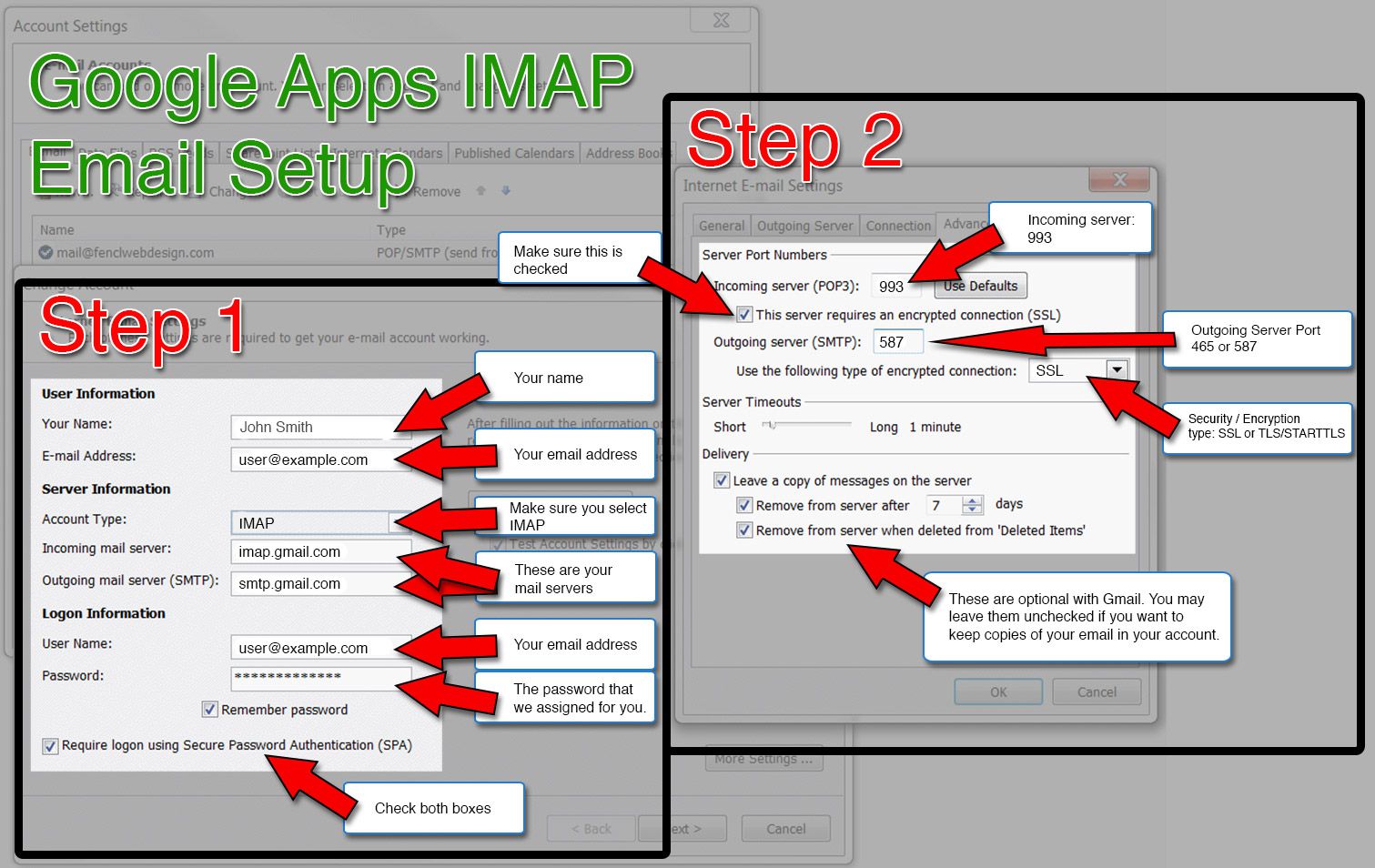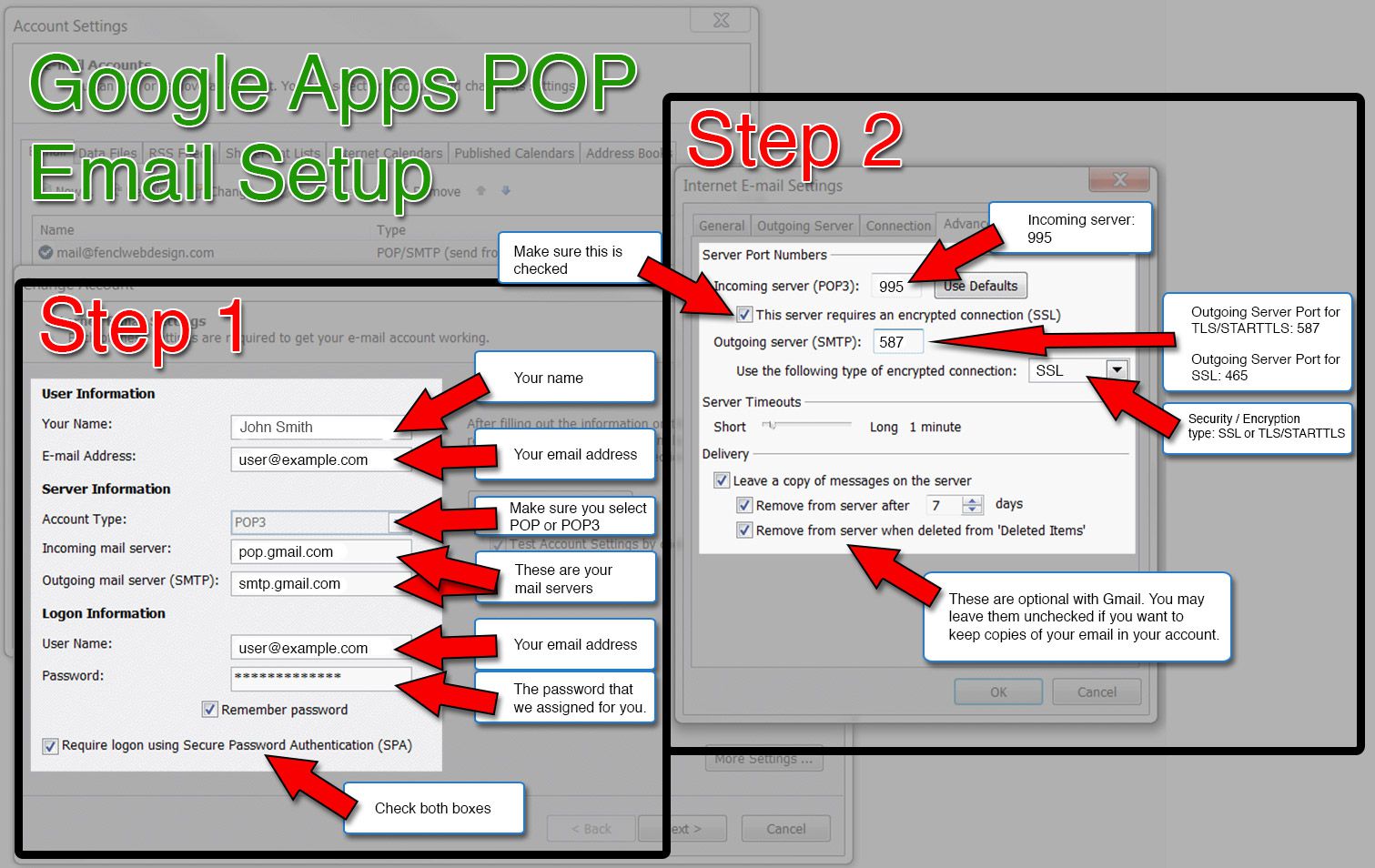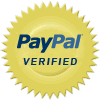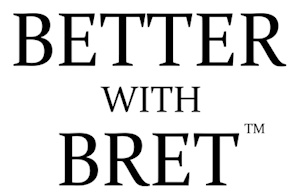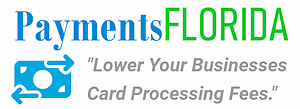Email Client Setting for G Suite (Google Apps) Email
Important: When entering your Username, please enter your entire email address (i.e. username@yourdomain.com).
You can check your email with a mail client such as Microsoft Outlook, Mozilla Thunderbird, Apple Mail etc.. or you can log into the Gmail webmail if you don't have access to your computer.
Important:
Most modern email clients now have settings to add a Google account. If this is available in your email client, please use this option.
If your email client does not have a Google account option, you can use the settings below. We recommend using the IMAP settings so your emails will stay synced on all your devices.
Settings for using IMAP
Incoming Server
- Incoming Server Name: imap.gmail.com
- Incoming Server Port: 993
- Use SSL (required): Yes
- Email: Your full email address
- Username: Your full email address
- Password: Your email password
Outgoing Server
- Outgoing Server Name: smtp.gmail.com
- Use Authentication: Yes
- Use STARTTLS: Yes (some email clients call this SSL)
- Use Encrypted Connection (SSL or TLS/STARTTLS): Yes
- Outgoing Server Port: 465 or 587
If you're using these settings and you're still unable to access your email, please contact us and we will check the security settings and make sure IMAP is enabled on your account.
Settings for using POP
Incoming Server
- Incoming Server Name: pop.gmail.com
- Incoming Server Port: 995
- Use SSL (required): Yes
- Email: Your full email address
- Username: Your full email address
- Password: Your email password
Outgoing Server
- Outgoing Server Name: smtp.gmail.com
- Use Authentication: Yes
- Use SSL (required): Yes
- Use Encrypted Connection (SSL or TLS/STARTTLS): Yes
- Outgoing Server Port for TLS/STARTTLS: 587
- Outgoing Server Port for SSL: 465
If you're using these settings and you're still unable to access your email, please contact us and we will check the security settings on your account.